| Note: You need Ultra Fractal Creative Edition or Extended Edition to use layers. |
This tutorial assumes that you have worked through the Quick Start and Basic Skills tutorials and have saved the "Phoenix Julia 1" image from the Basic Skills tutorial.
Now that we have learned some basic skills, it is time to explore one of Ultra Fractal's key features — layering.
Let's open the image we created in the last tutorial. This time we will use the .ufr file, which will open the fully-rendered image on screen.

 Layers |
- Click Open on the File menu. Locate the .ufr file — remember that we saved it in the "Fractals" folder — click on the file name (Phoenix Julia 1.ufr) and click Open.
Now look at the Fractal Properties tool window. Click on the Layers tab and notice that there is a tiny copy of the image in a layer named Background.
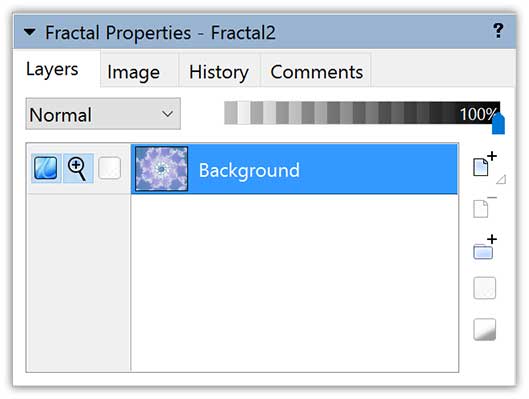
 |
To add a new layer, simply click the Add Layer button on the Layers tab. |
Now you will see two layers — your original, still labeled "Background", and a new, identical layer labeled "Layer 1".
Next: Coloring the new layer
 If you click and hold down the Add Layer button, a menu with predefined layers appears. Click a predefined layer to add it, or click Edit Presets to customize the menu. |