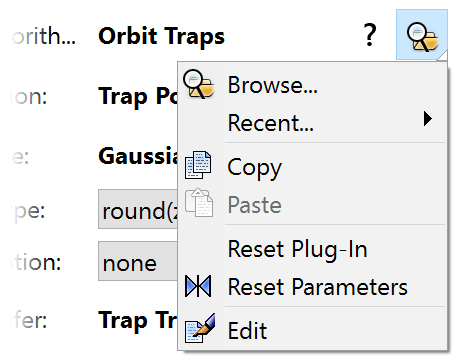Working with plug-ins
Plug-ins are commonly stored in plug-in library files with an .ulb extension. Like all formula files, you can examine and organize plug-in library files with the browser. Make sure all files are visible, or set the file type to Plug-Ins.
Usually though, you'll work with plug-ins via plug-in parameters in the formula parameters list.
 |
|
Click the Browse button for a plug-in parameter to select a different plug-in. A modal browser window opens, which shows only those plug-ins that are compatible with the current parameter.
Tip: In the browser window, click the Find Entries button and leave all fields blank to get a list of all compatible plug-ins in the formula library. |
Hold down the Browse button for a menu with other options:
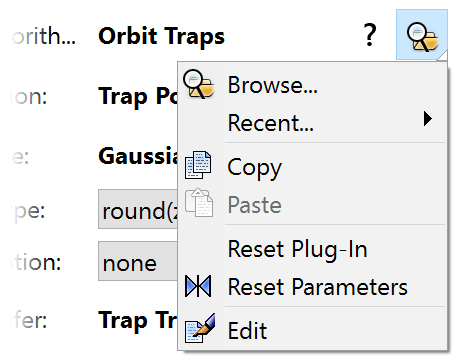
Next: Standard plug-ins
See Also
Plug-ins
Working with formulas
Writing formulas