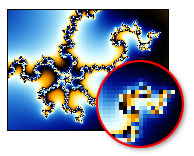
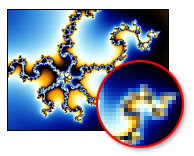
To enjoy a better-quality fractal image in the fractal window, you can turn on anti-aliasing in the Image tab of the Fractal Properties tool window. Anti-aliasing improves the quality of the image by sharpening and smoothening it, removing jagged edges and enhancing the perceived detail.
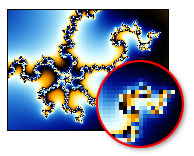 |
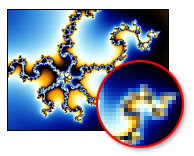 |
|
Anti-aliasing off
|
Anti-aliasing on
|
Keep in mind that using anti-aliasing will increase memory consumption as well as the time needed to calculate an image. For fractals with many layers, you might want to turn off anti-aliasing to reduce the CPU and memory load. Anti-aliasing works best in combination with the Guessing drawing method.
Although you can export an image that uses anti-aliasing, it's still recommended to use the Render to disk feature for the best possible image and anti-aliasing quality. The algorithm used by the fractal window just resizes the fractal internally to twice the width and height, then downsamples when showing it on screen. The algorithm used when rendering is much more advanced, performing a 3x3 interpolation in Normal mode, so it averages 9 subpixels to get a higher quality result. It also uses a threshold to avoid subsampling pixels when this is unlikely to improve the final image. See Anti-aliasing (render to disk).
Notes
Next: Full screen mode