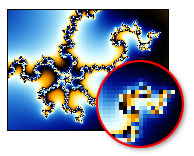
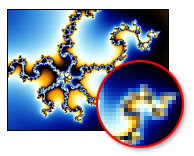
One of the reasons to render fractals to disk is to be able to use anti-aliasing. Anti-aliasing improves the quality of rendered images by sharpening and smoothening them, removing jagged edges.
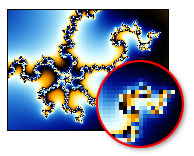 |
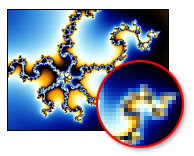 |
|
No anti-aliasing
|
Normal anti-aliasing
|
Anti-aliasing increases the time it takes to render the image. The effect of anti-aliasing and the extra time required depends on the anti-aliasing settings you use when starting a render job (see Rendering images and Rendering parameter files).
The following settings are available:
| Anti-aliasing | Selects common anti-aliasing settings.
|
| Threshold | Specifies the threshold to use for adaptive anti-aliasing. Ultra Fractal
anti-aliases a pixel only when the difference between the pixel and its
neighbors (red + green + blue) is larger than or equal to the threshold.
Use 0 to turn adaptive anti-aliasing off. This slows the calculation down, but is required if adaptive anti-aliasing does not work well (for example when the fractal contains many thin lines, such as with the Embossed fractal formulas). |
| Depth | Specifies the anti-aliasing depth (1 or greater). Greater depths give better quality at the expense of calculation time. Increasing the depth by one can easily double or triple the calculation time. The default value of 1 is usually sufficient. |
| Subdivisions | Selects how pixels are subdivided for anti-aliasing. The default value 9 (3x3) gives better quality and is recommended. Use 4 (2x2) only for quick renders, or when the depth is greater than 1. |
Notes
Next: File formats
See Also
Exporting and rendering